Warlock build installation guide and review
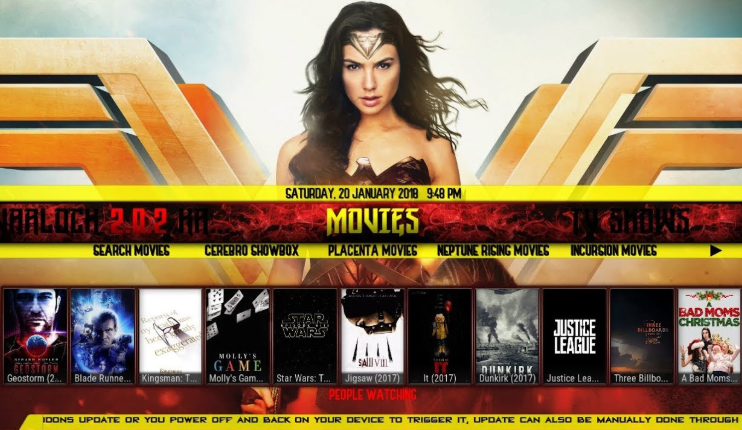
The Warlock build is one of the brand new Kodi build comes with a lot of working addons. It also has an amazing interface with the great animations. It is a light-weighted Kodi build. This build is best suitable for Amazon Fire TV Stick, Android Boxes, etc. Once you have installed this build, then you can access the plenty of addons. This build will cover the categories such as Movies, TV Shows, Sports, Documentaries, Sports, Cartoons, and much more. Now let us see the step by step process for how to install the Warlock build.
Prevention is better than cure!!! Right?So it is advised to mask your IP using VPN while streaming on Kodi. Using a Kodi VPN will help you to connect to a different country IP address. By this way, you can stream anonymously on Kodi. Adding to that, you can even get access to geo-restricted addons and builds. We strongly recommend ExpressVPN as it’s one of the top players in this industry. We have got a special deal, wherein you can get 3 months free with the Annual Subscription! Also, consider checking out the five best VPN for Kodi to stream anonymously.
How to install Warlock Build?
1. From the Kodi Homepage, click on the gear icon.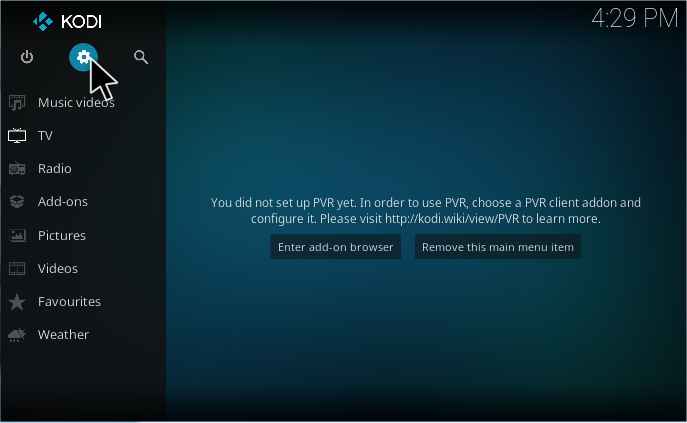 2. Now you have to select the File Manager from the System menu.
2. Now you have to select the File Manager from the System menu.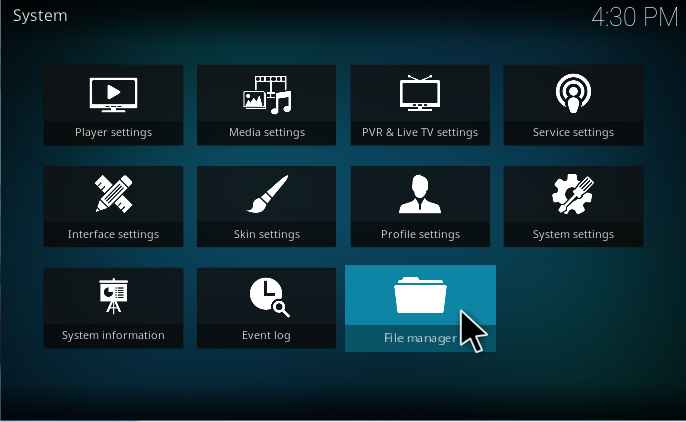 3. Now double-click on the Add source from the File Manager.
3. Now double-click on the Add source from the File Manager.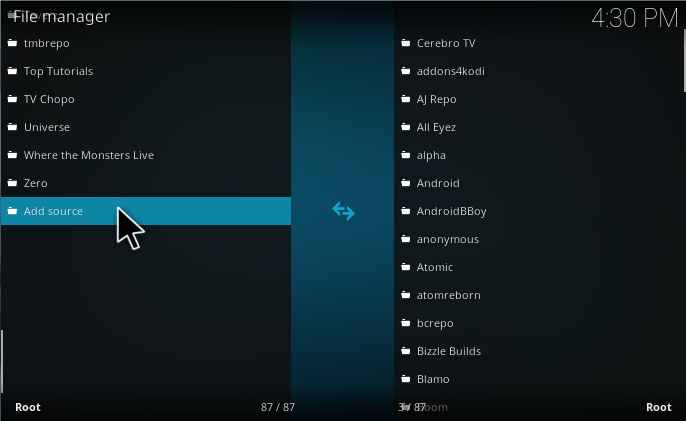 4. Now the Add file source dialog box is displayed on the screen. In that, you have to select the <None>.
4. Now the Add file source dialog box is displayed on the screen. In that, you have to select the <None>.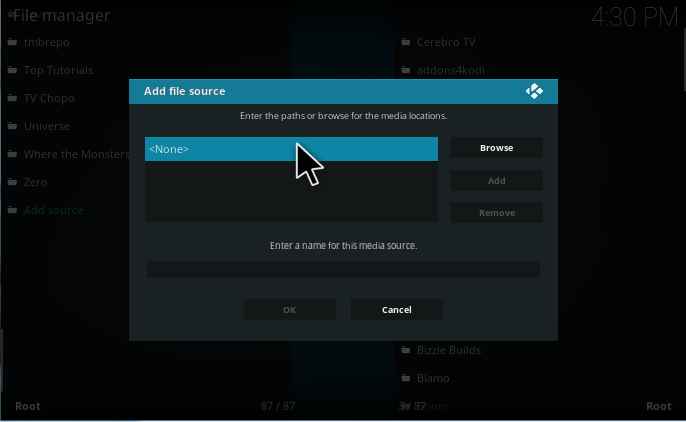 5. Here you need to enter the required path as “http://warlockmedia.eu/warlockwizard/” and make sure that the path which you have entered is correct and then proceed to OK.
5. Here you need to enter the required path as “http://warlockmedia.eu/warlockwizard/” and make sure that the path which you have entered is correct and then proceed to OK.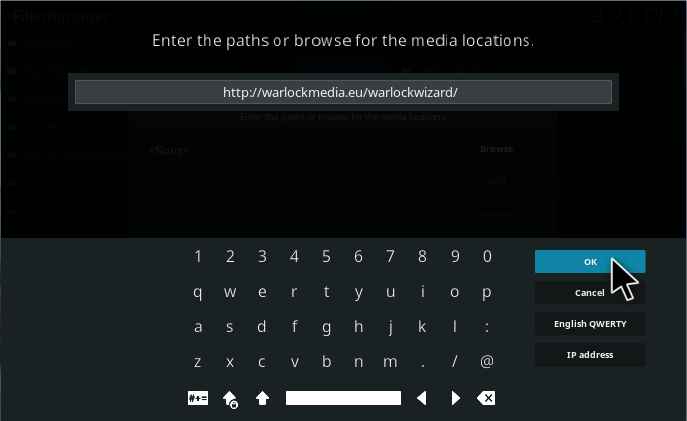 6. Here you have to enter a name which you want for the media source. Now I enter a name as “warlockwizard” and then proceed to OK.
6. Here you have to enter a name which you want for the media source. Now I enter a name as “warlockwizard” and then proceed to OK.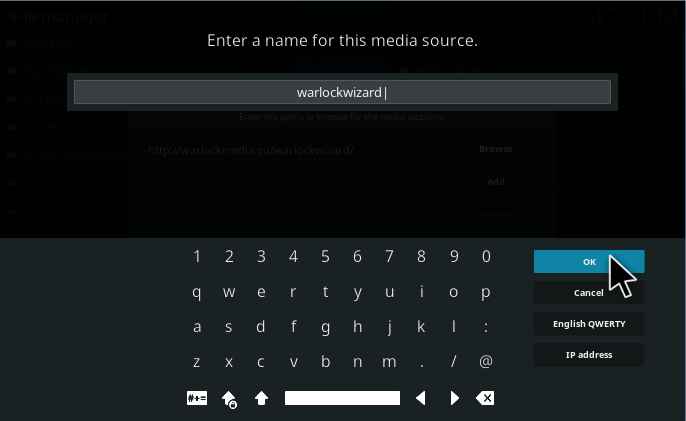 7. After completing the above process, Navigate to the Kodi Homepage and select the Add-ons.
7. After completing the above process, Navigate to the Kodi Homepage and select the Add-ons.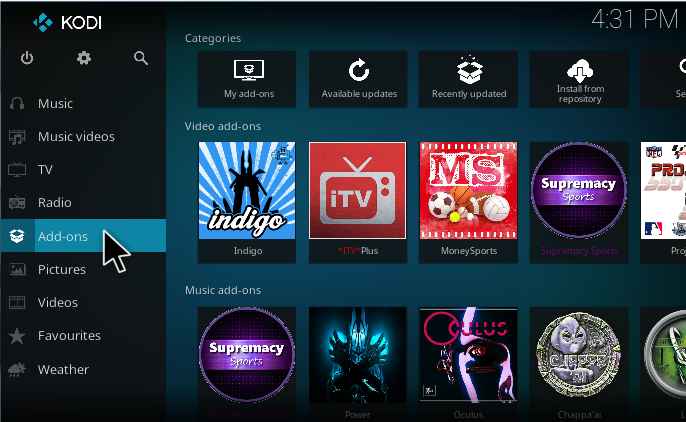 8. Now you have to select the Package Installer icon which is present at the top-left corner.
8. Now you have to select the Package Installer icon which is present at the top-left corner.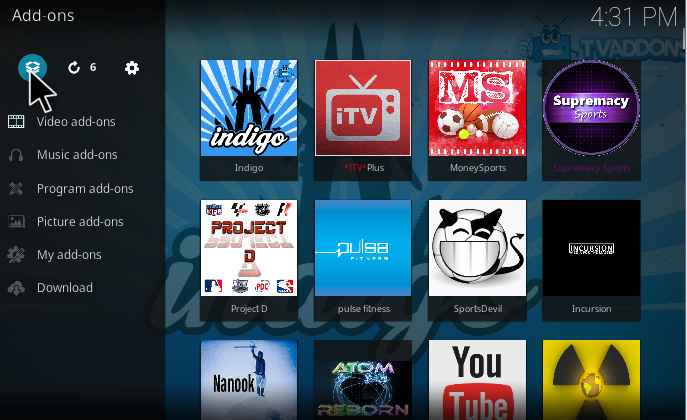 9. Now you have to select the Install from zip file.
9. Now you have to select the Install from zip file.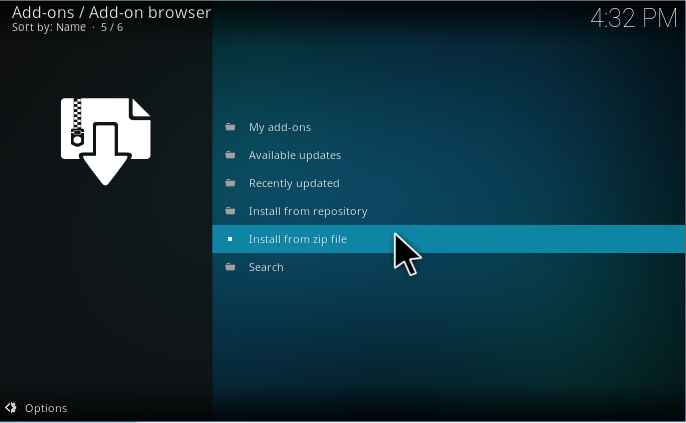 10. Here you need to find and select the source which you have already entered in step 6. Now I select the source as “warlockwizard”.
10. Here you need to find and select the source which you have already entered in step 6. Now I select the source as “warlockwizard”.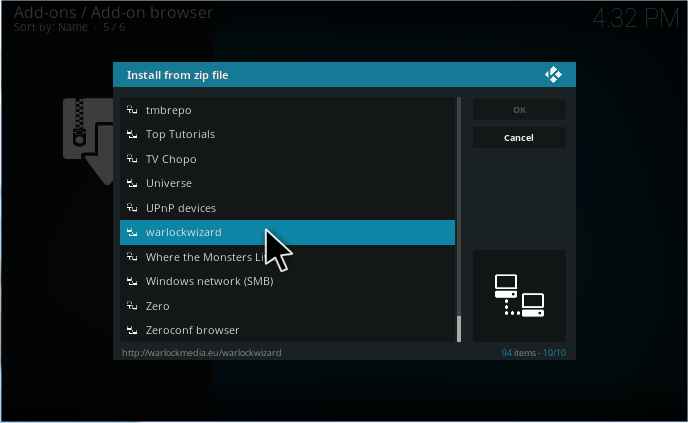 11. Here you need to select the repository zip file as “plugin.program.warlockwizard-3.0.5.zip” and wait for few seconds while the wizard completes its installation process.
11. Here you need to select the repository zip file as “plugin.program.warlockwizard-3.0.5.zip” and wait for few seconds while the wizard completes its installation process.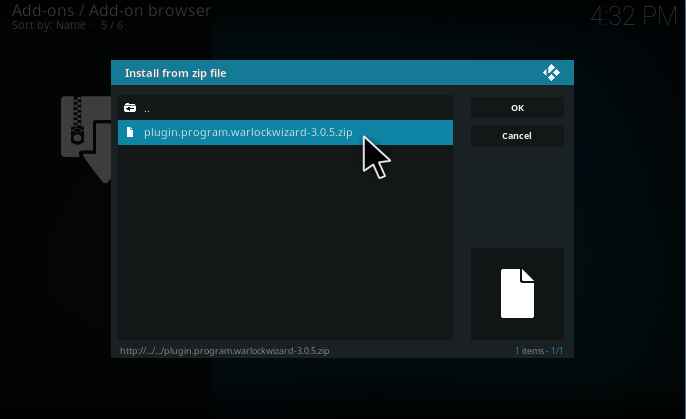 12. Here the popup clearly indicates that the Warlock Wizard is installed successfully.
12. Here the popup clearly indicates that the Warlock Wizard is installed successfully.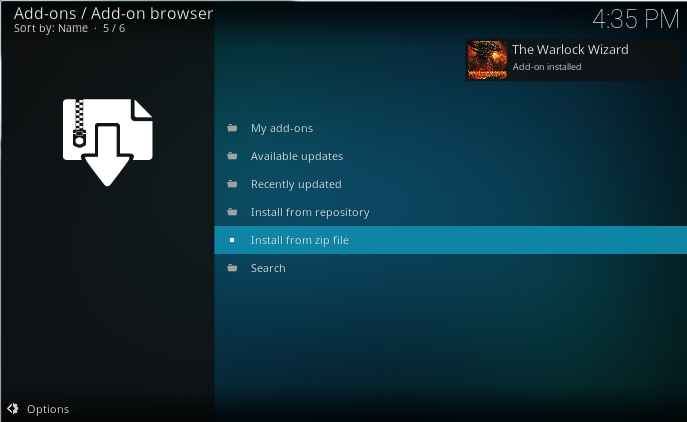 13. Now the Warlock Wizard popup will be displayed on the screen. In that, you have to select the Continue.
13. Now the Warlock Wizard popup will be displayed on the screen. In that, you have to select the Continue.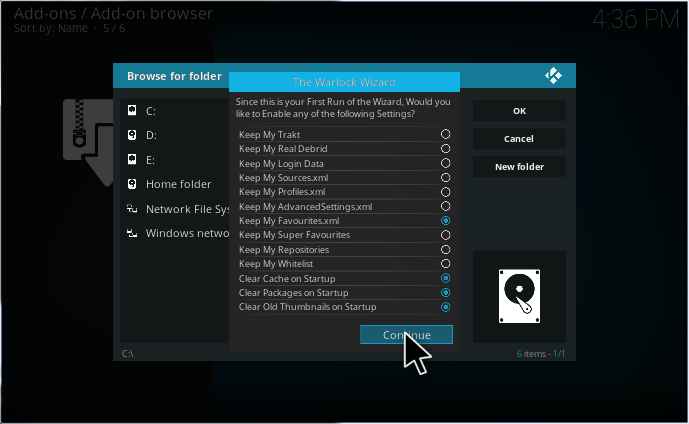 14. Here you need to select the WarlockWizard: Fresh Install.
14. Here you need to select the WarlockWizard: Fresh Install.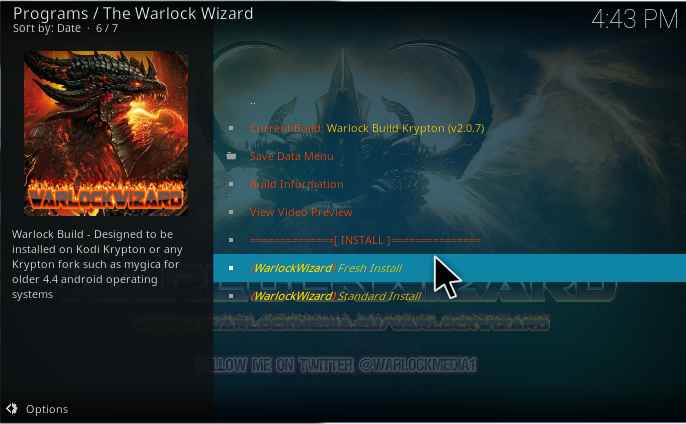 15. Now the popup will be displayed. In that, you have to click on the Let’s do it.
15. Now the popup will be displayed. In that, you have to click on the Let’s do it.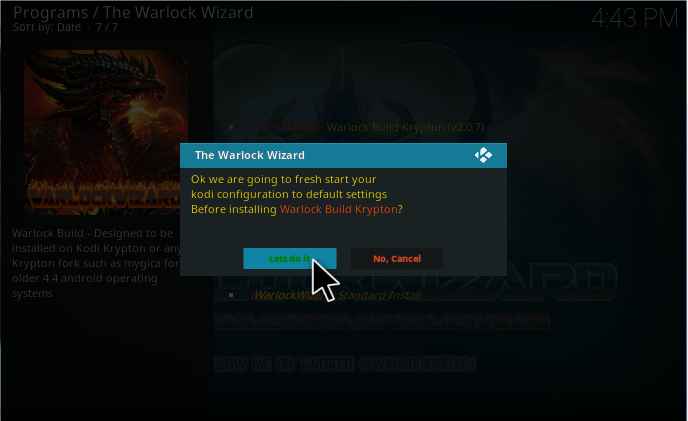 16. Now the download will start and then it automatically installed after completing the download process.
16. Now the download will start and then it automatically installed after completing the download process.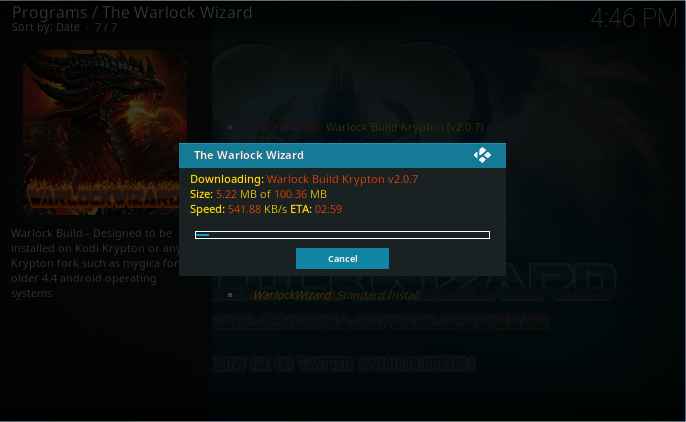
17. After completing the installation process, you can click on the Force Close.
18. Now you can restart Kodi and it should be installed now. You should give 5-10 minutes time to update and build the menus.
How to Uninstall Warlock Build
If this build doesn’t work properly on your Kodi, then you have to uninstall the Warlock Build. One of the easiest ways to remove this build is to change the Skin back to the default as Estuary and then delete the addons individually or simply you can use the Fresh Start Plugin to delete all the data and then start over.
Now let us see the step by step process for how to change the Skin back to Estuary in the Warlock Build.
1. First, you have to click on the System.
2. Now you have to select the Interface.
3. Here you can click on the Skin settings.
4. Now you can change it to the Estuary
Warlock Build: What’s inside?
The Warlock Kodi Build has plenty of different types of addons and can also be having a huge library. Now let us see the things which have been present in the Warlock Kodi Build.
Warlock Krypton
If you open Kodi, you will be welcomed by the build’s default screen as “Warlock Krypton”.
Movies
The Warlock Kodi build is always shows the titles either at the top or bottom of the screen. In movies, you can see the movie poster at the bottom of the screen. You can choose any one of the posters to start scraping from the web.
TV Shows
In the TV Shows, the posters are always displayed on the bottom of the screen. The build is also using the other popular and famous addons like The Dogs Bollocks, Uranus TV, and Picasso TV.
Sports
The Sports is one of the interesting category available in this Warlock Build which offers a different kind of sports such as Boxing, Football, NBA, NFL, NHL, F1, and much more.
Music
In the Music section, you can enjoy all type of music by genre. Almost all kinds of music are covered here. In that, you can select your favorite genre, and enjoy the music.
Conclusion
The Warlock build is a remarkable Kodi build comes with a lot of attractive addons and categories. You must install and use this Kodi Build. If you face any errors/bugs while installing this addon, Kindly do let us know via the below comments box.